How to use VSCode debugger with multiple Docker services
In my company, we use Docker and Docker Compose to run our Node.js services locally. Recently, I needed to configure and run the VSCode debugger on some of these services to debug a feature. There are a few things to know to achieve this, which I will share in this article with some basic examples.
Before we start, here are the points that will serve as a guideline in this tutorial:
- We want to keep using Docker and Docker compose to run our services, so that we have the proper environment for each of these services (environment variables, etc).
- We do not want to touch the current docker-compose.yml which could, potentially, be used in the future to deploy our services in production.
The Sample Application
Let’s start by creating a first service. It is a simple web server that concatenates two strings, a first name and a last name, and returns the result. This service will live in a webapp/ directory at the root of the project.
The Node.JS code
webapp/package.json
{
"name": "webapp",
"scripts": {
"start": "node src/server.js"
},
"dependencies": {
"express": "^4.16.1"
}
}webapp/src/server.js
const express = require("express");
const app = express();
app.get("/fullname", (req, res) => {
const firstName = req.query.firstNme;
const lastName = req.query.lastName;
res.send(`${firstName} ${lastName}`);
});
app.listen(8080, () => console.log("Listening on port 8080..."));webapp/Dockerfile
FROM node:16
WORKDIR /usr/src/app
COPY package*.json ./
RUN npm install
COPY . .
EXPOSE 8080
CMD [ "node", "src/server.js" ]webapp/.dockerignore
node_modules
npm-debug.logThe Docker configuration
Now that the application code is written and the Dockerfile created, we can add a docker-compose.yml file at the root of the project.
docker-compose.yml
services:
webapp:
build: ./webapp
ports:
- "127.0.0.1:8080:8080"Let’s start the service.
docker-compose build
docker-compose up -dIf you go to http://localhost:8080/fullname?firstName=Foo&lastName=Bar, you should see the string undefined Bar, which is the unexpected behavior we will debug.
Debugging the Application in Docker with VSCode
The debugger command
To allow the future VSCode debugger to attach to the Node service, we need to specify it when we start the process by adding the --inspect flag.
webapp/package.json
{
"name": "webapp",
"scripts": {
"start": "node src/server.js",
"start:docker:debug": "node --inspect=0.0.0.0:9229 src/server.js"
},
"dependencies": {
"express": "^4.16.1"
}
}Simply using --inspect or --inspect=127.0.0.1:9229 is not sufficient here because we need the 9229 port to be accessible from outside the service, which is allowed by the 0.0.0.0 address. So this command should only be used when you run the debugger in a Docker service. Otherwise, you would expose the port and the debugger to anyone on the Internet.
The Docker configuration
Following our guideline, we do not modify the initial docker-compose.yml but create a second one that extends the first one. We will use the f flag of the docker-compose CLI to use them both.
docker-compose.debug.yml
services:
webapp:
command: ["npm", "run", "start:docker:debug"]
ports:
- "127.0.0.1:8080:8080"
- "127.0.0.1:9229:9229"Then, to restart the service with debug mode enabled, you can use this command:
docker-compose build
docker-compose -f docker-compose.yml -f docker-compose.debug.yml up -dThe service is now ready to be attached to the VSCode debugger.
Running the debugger with VSCode
At the root of your project, create a new directory .vscode and add the following configuration file.
.vscode/launch.json
{
"version": "0.2.0",
"configurations": [
{
"type": "node",
"request": "attach",
"name": "Debug webapp",
"remoteRoot": "/app/src",
"localRoot": "${workspaceFolder}/webapp/src"
}
]
}When adding a breakpoint, the remoteRoot and localRoot properties will match the file’s position in the VSCode environment and its location in the Docker service file system.
You can now start the debugger on the webapp service. Open the debugging panel and select the Debug webapp option. Then click on the play button.
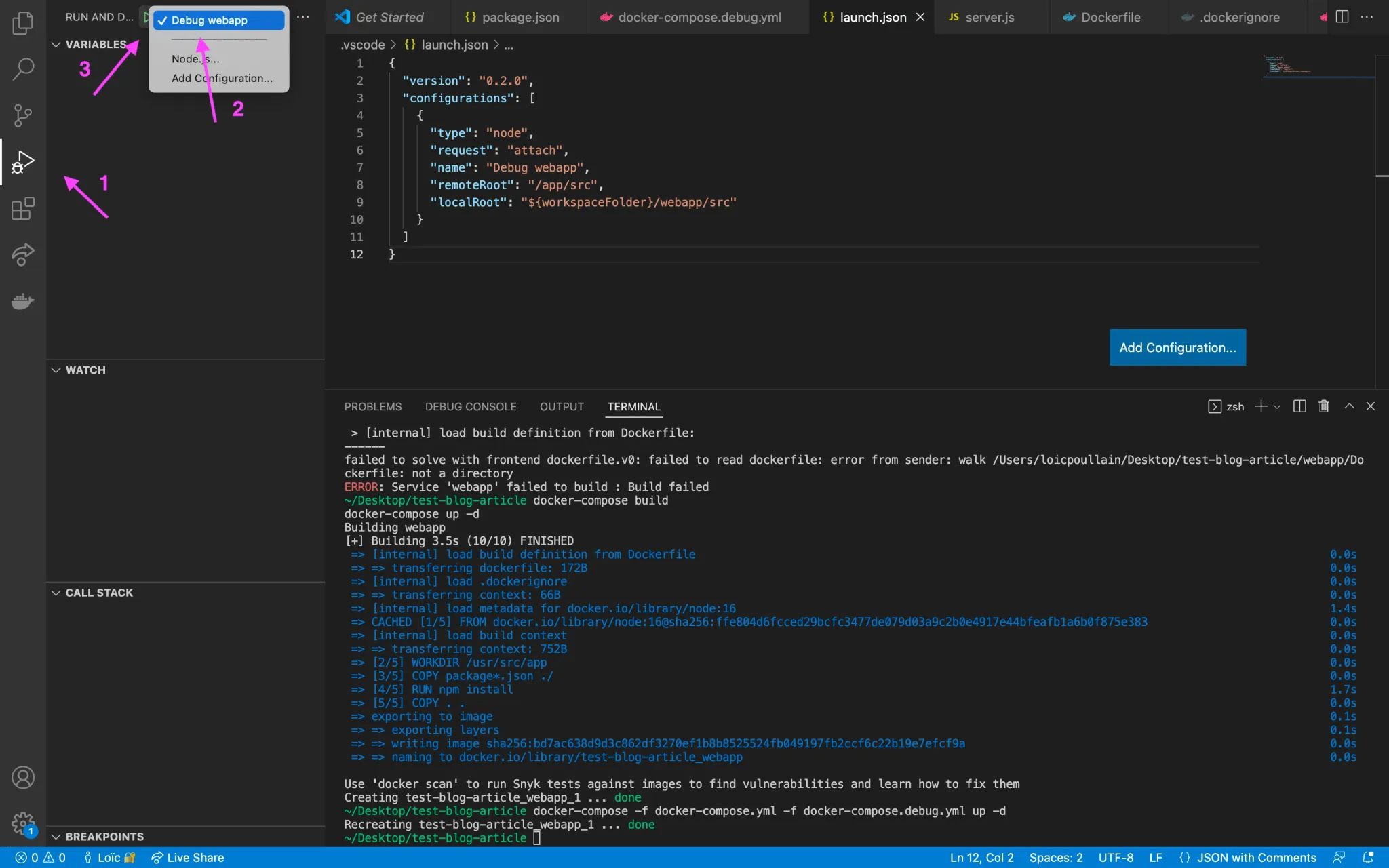
The debugger is started.
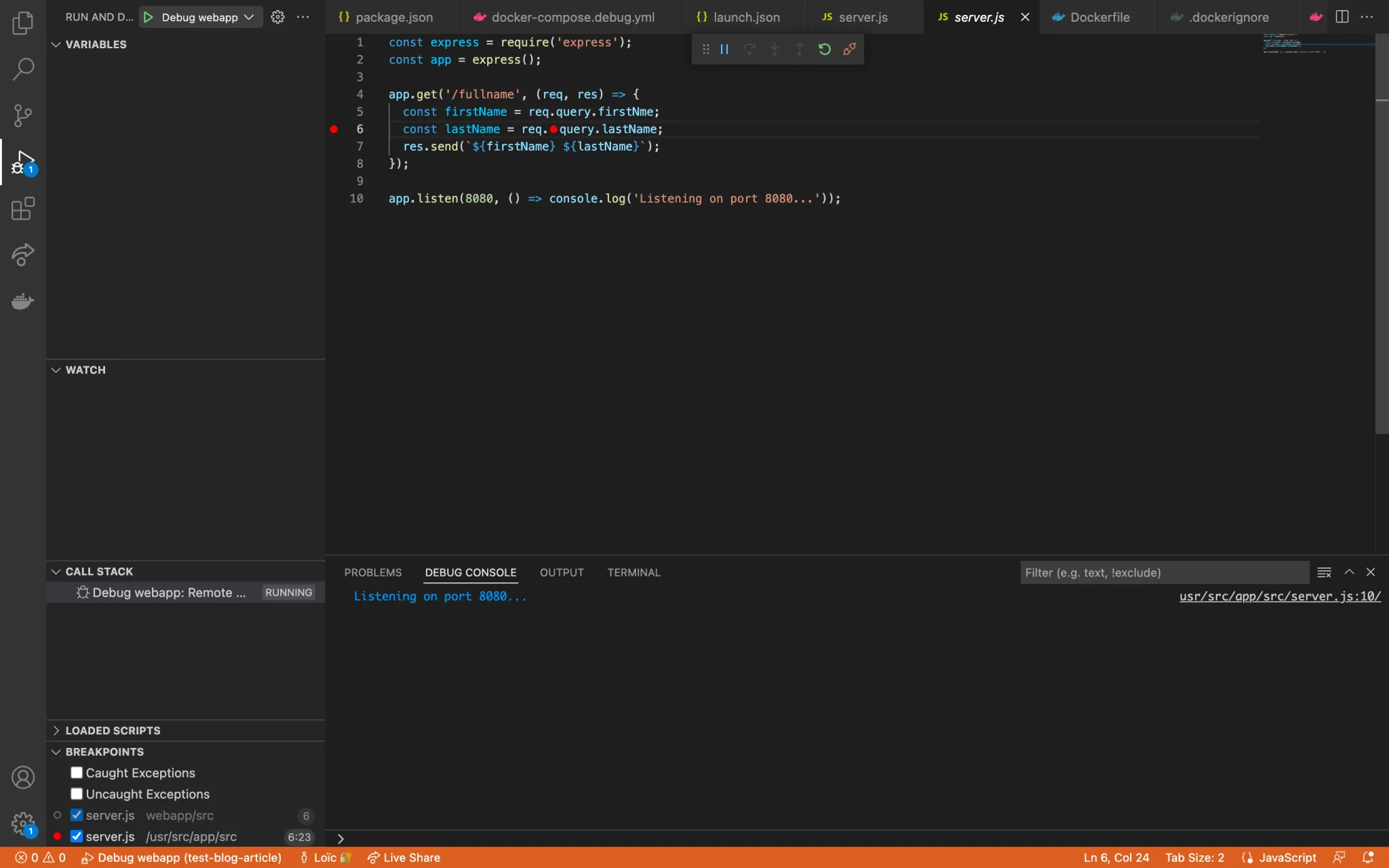
Add a breakpoint on line 6 and then go to http://localhost:8080/fullname?firstName=Foo&lastName=Bar.
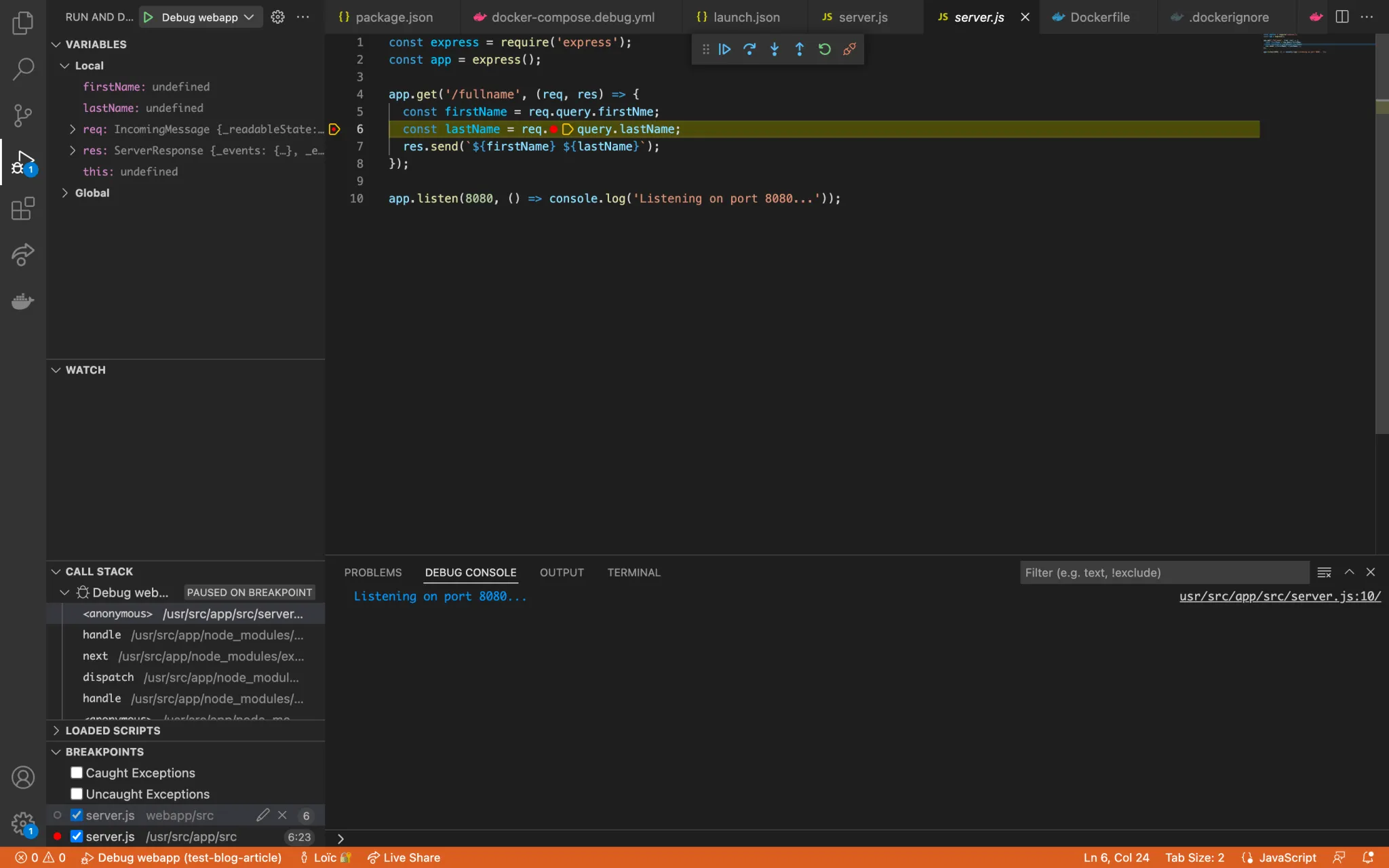
The debugger stops on line 6 and we can see that the variable firstName is undefined. The problem comes from line 5 where this is a typo on the firstName parameter name.
To close the debugger, click on the button with a red square.
Debugging Multiple Docker Services
The Node.JS micro-service
To take this a step further, we will add another service, named micro-service, which will be called by webapp.
First, copy and paste the contents of the webapp directory into another directory named micro-service.
Then, in the webapp directory, install axios and update the code as follows.
npm install axioswebapp/src/server.js
const express = require("express");
const axios = require("axios");
const app = express();
app.get("/fullname", async (req, res, next) => {
try {
const { data: fullName } = await axios.get(
"<http://micro-service:8080/fullname>",
{
params: req.query,
}
);
res.send(fullName);
} catch (err) {
next(err);
}
});
app.listen(8080, () => console.log("Listening on port 8080..."));The URL used line 8 is based on the name of the Docker service defined in the next section.
The Docker configuration
Add the new service to your docker-compose.yml. Note that it uses a different port so as not to conflict with the webapp service.
docker-compose.yml
services:
webapp:
build: ./webapp
ports:
- "127.0.0.1:8080:8080"
micro-service:
build: ./micro-service
ports:
- "127.0.0.1:3001:8080"Then, in your docker-compose.debug.yml, add the new service as well. Note that the debugger port is also different from the first one.
docker-compose.debug.yml
services:
webapp:
command: ["npm", "run", "start:docker:debug"]
ports:
- "127.0.0.1:8080:8080"
- "127.0.0.1:9229:9229"
micro-service:
command: ["npm", "run", "start:docker:debug"]
ports:
- "127.0.0.1:3001:8080"
- "127.0.0.1:9230:9229"Now build and start the two services.
docker-compose build
docker-compose -f docker-compose.yml -f docker-compose.debug.yml up -dRunning multiple debuggers with VSCode
The last thing to do is to add the configuration of the second debugger in launch.json.
.vscode/launch.json
{
"version": "0.2.0",
"configurations": [
{
"type": "node",
"request": "attach",
"name": "Debug webapp",
"remoteRoot": "/app/src",
"localRoot": "${workspaceFolder}/webapp/src"
},
{
"type": "node",
"request": "attach",
"name": "Debug micro-service",
"port": 9230,
"remoteRoot": "/app/src",
"localRoot": "${workspaceFolder}/micro-service/src"
}
]
}Once the configuration is added, you can run the two debuggers for each service.
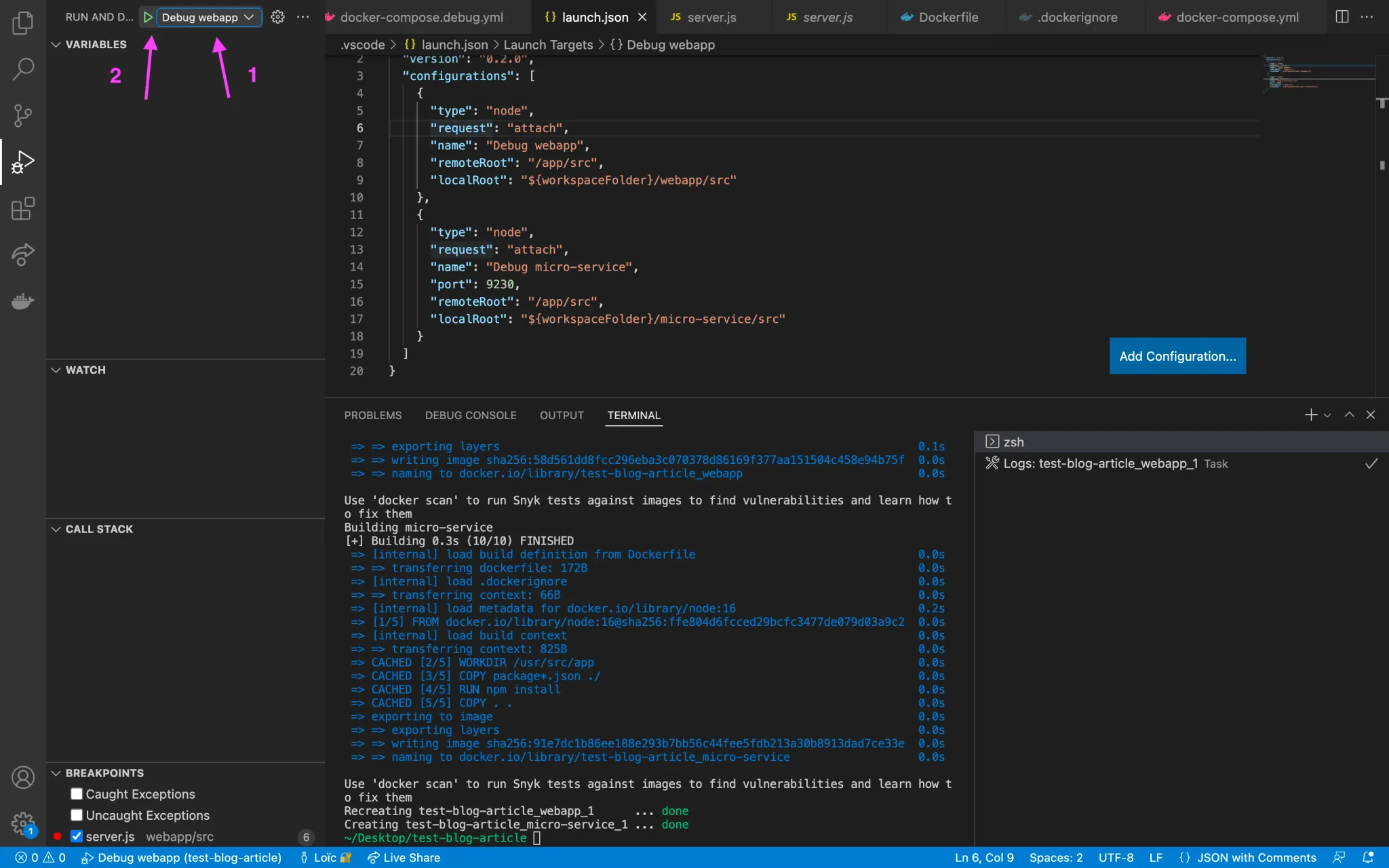
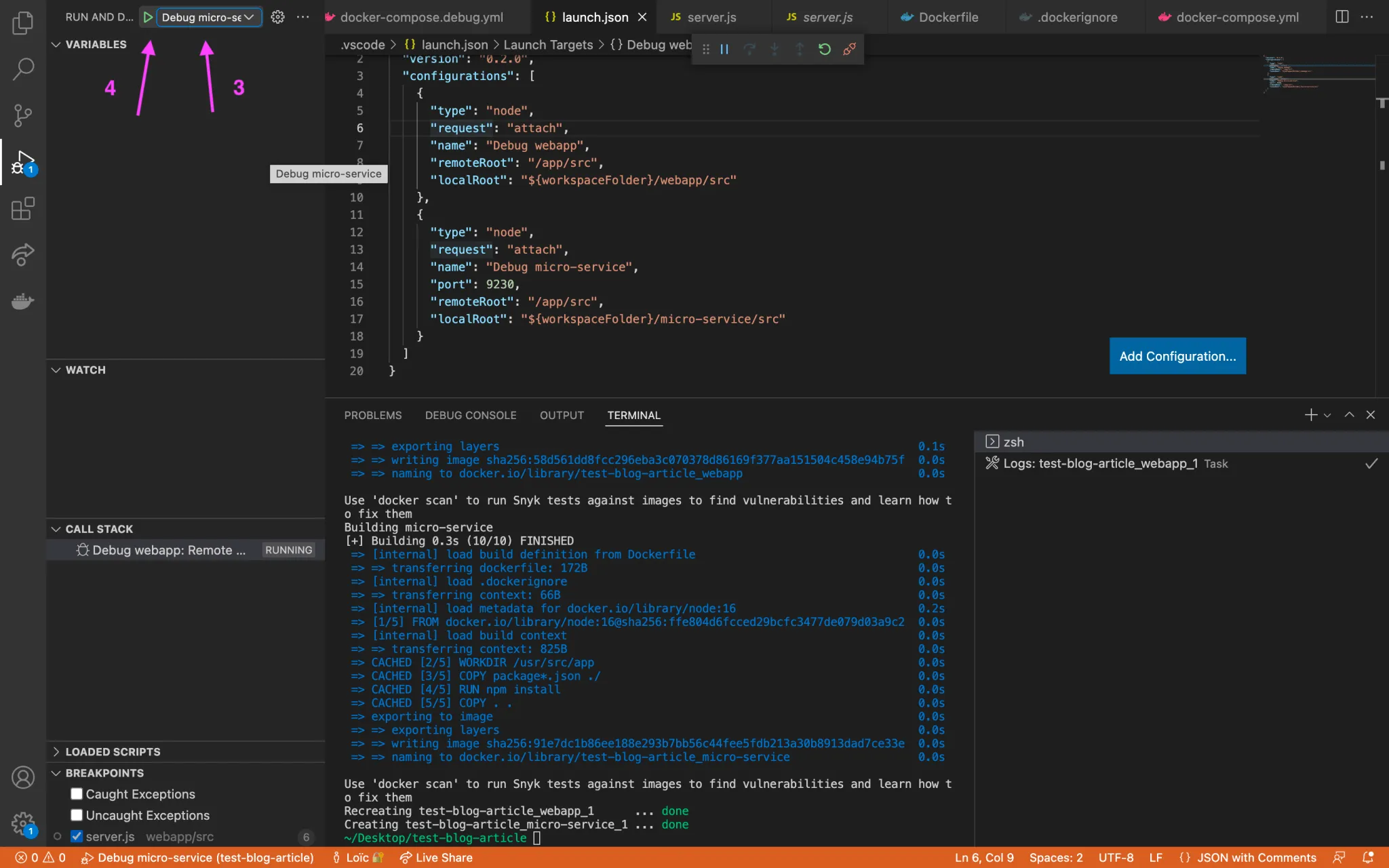
Once both debuggers are started, add a breakpoint in each service and go to http://localhost:8080/fullname?firstName=Foo&lastName=Bar. The application will stop successively on each breakpoint.
Your VSCode debugger is now fully configured to work with your Docker services. Congratulations!